Dota 2 Pro Settings: Pro Player Configs To Help You Rank Higher
One of the most successful video games of all time, having inspired others such as League of Legends, Dota 2 presents one of the most watched esports too, with massive prize pools and viewers from across the world. Even with its steep learning curve that makes it harder for new players to get into, it’s an enticing game that will have you craving to move up the ranks fast. However, to get into competitive Dota 2, you need the right settings. With this guide, as we take a look at the settings of some of the best Dota 2 pro settings, you will be able to master the mechanics and maximize your performance.

Dota 2 Settings Used By Pro Players
Dota 2 Pro Settings For Your Keyboard
When playing Dota 2 and similar games, it’s important to focus on efficiency. Using shortcuts or hotkeys is a must for every player, not just pro ones. Every second counts, especially during a team fight. If you waste too much time casting a spell or using an item, it could lead to a loss.
Although the best you can do is try around with the keybinds to see what feels natural and quicker to you, we have other suggestions for Dota 2 pro settings we’ve learned from the competitive Dota 2 scene. Mostly, we suggest using quickcast, meaning that your targeted abilities are ‘released’ towards your cursor as soon as you press their respective key. It could save you a lot of time unless you’re prone to misclicking, panic clicking, or fat-fingering. In that case, this isn’t the best suggestion for you.
Read also: Is Dota 2 Dying?
Best Dota 2 Settings For Better FPS
FPS are a big factor when it comes to climbing up the Dota 2 ranks, and not just in this game, but in any competitive multiplayer game. Lower FPS can really affect your performance and keep you from reaching the rank you desire or thriving in the competitive scene. It’s important that you adjust your settings to better optimize the FPS, so you can truly enjoy the game while getting better at it.
While many shooters will have you alter your FOV (field of view), you really shouldn’t do that in Dota 2, simply keep the resolution of your monitor as the default. If you have a good gaming PC, you need not worry about lowering most of the graphic settings, you will have a smooth experience even with high settings. However, if you own an older PC that can’t run Dota 2 with these high settings, lower them until you get a steady 60 FPS. It’s better to have optimized FPS than to attempt to have the game at its highest graphic settings.
These are some of the settings you can change if you’re experiencing low FPS. Make sure to tick Use advanced settings in the video tab so that you can change these options.
- Rendering API: DX11
- Texture Quality: High
- Effects Quality: Low
- Shadow Quality: Med
- Game Screen Render Quality: 70-100%
- Maximum frames per second allowed: 120Hz, or depending on your monitor’s refresh rate

Dota 2 Pro Settings To Improve Your Gameplay
Contrary to what you may believe in, getting good and being able to climb up the ranks or succeed in competitive matches is not up to skill alone, the best Dota 2 players change several settings, you can tweak them and get a better experience with the game and be able to improve your gameplay.
- Auto Attack: Standard
There will be cases where you will need to hide your hero and not engage immediately in combat, but having auto attack on will have you automatically attack nearby enemies. Tick this setting to Standard or Never, if you prefer, so you can have better control of your hero and are able to properly manage your every move.
- Center Camera on Hero Respawn
The default Dota 2 settings pro players will use for camera settings will center on their hero at the fountain after it respawns, but this can cause a lot of wasted TP (town portal) scrolls. Instead of your hero teleporting to a friendly tower, it will teleport to the base, which is not ideal. To solve this annoying mistake, go to Camera settings and disable Center Camera on Hero Respawn. Problem fixed!
- Channeled Abilities Require Hold/Stop
If you ever tried to use a Channeling spell and got surprised that it stopped because of a misclick, then we have good news. To ensure using your skill won’t be interrupted by accidentally moving your player or attacking another unit, you can enable the Channeled Abilities Require Hold/Stop setting on the Game section.
- Double Tap Ability to Self-Cast
In the Game section, you can enable Double Tap Ability to Self-Cast so you don’t make mistakes when casting buffs and heals on yourself and end up misclicking and turning it to the enemy team’s favor. This setting will allow you to double-tap to automatically self-cast.
- Holding Alt Shows Tower Attack Range
This is particularly useful for new players, but it can also be a good reminder even for players that have played the game for years or pro players in the competitive Dota 2 scene. While most players have already memorized the attack range of enemy towers, you can enable Holding Alt Shows Tower Attack Range to help you during a stressful game, especially important if your hero is at a lower level.

Conclusion
While Dota 2 has a steep learning curve, tweaking some of the settings we mentioned in this article will greatly improve your gameplay. Using the Dota 2 settings pro players use to succeed will help you climb up the ranks faster, which is why we did the work for you by gathering some of the best Dota 2 settings for optimized FPS and a better overall experience. Following this guide will surely give you that nudge you need to improve your skills and thrive in competitive Dota 2. With focus and determination, you will get to where you want to be!























 EN Global
EN Global  BR Português
BR Português