Overwatch Pro Settings: What Settings Do Overwatch Pros Use?
Overwatch features one of the most versatile hero systems in all of gaming. Its large roster, high mobility, and wide range of visual styles allow for some of the most skilled players to man any hero on any map as they see fit. Yet when it comes to figuring out what settings will work best with your monitor and your system you are left stumbling around in the dark. This guide has been compiled to give you an overview of the Overwatch pro settings used by your favorite professional gamers.

We’ve done the hard work for you so you can climb the Overwatch ranks fast, improve your skills and reach your ultimate goal to get to the same level as some of the pro players you love watching on stream and in competitions.
Pro Players’ Mouse Settings
To really make it in competitive Overwatch, before you move on to graphics settings, you definitely should make sure your mouse settings are optimized. To make it easier for you, we’ve gathered information on mouse settings of over 100 pro players and these are the Overwatch pro settings that are preferred by most of them:
- Windows Sensitivity: 6
- Mouse Hertz: 1000
- Mouse DPI: 800
- eDPI: 4857
If you’re only now getting into the competitive scene, in preparation for Overwatch 2, and you don’t know what eDPI is, this term refers to Effective Dots Per Inch. Basically, the easiest method to compare and mirror your sensitivity in FPS games. When it comes to pro players, their eDPI is comparatively greater than the sensitivity players have in other FPS games, purely due to how fast-paced Overwatch is, relying on the player’s quick reactions and aiming, a deciding factor when it comes to winning or losing.
Graphic Settings
When it comes to graphics, you may think that if you have a top-of-the-line gaming PC, you can just crank it up on these settings, but the truth is a lot of pro players refrain from doing so. Most players lower their graphic settings to gain an FPS boost and reduce input lag.
If you’re ready for the next instalment of the game and are wondering how to play Overwatch 2 with the best Overwatch pro settings to move up the ranks fast as soon as it comes out, this guide will surely help out as well.
- Field of View: 103 (Set this one to the highest number to give you a wider vision of the game on your monitor. It will make it easier not to get surprised by enemies around the corner)
- Aspect Ratio: 16:9 (This is when setting something to the highest value doesn’t work as well. If you were to set it to ultrawide (21:9), it will cut about 30% of your field of view, instead of giving it a wider one)
- Vsync: Off (Vsync will increase your input lag and you definitely don’t want that when playing like the pros. Even though it eliminates screen tearing, skip this one and look for alternatives. It’s just not worth it)
- Triple Buffering: Off (This is another setting that will increase your input lag, which is the last thing you want in competitive FPS gaming)
- Limit FPS: Off or Display Based (If you’re working with an alternative to Vsync, such as FreeSync (that is if your monitor supports it), then you should pick the option “Display Based”, which will synchronize the FPS of the game with your monitor’s refresh rate, eliminating screen tearing. If you don’t have this option, just select “Off”. You want to be working with the highest FPS possible when playing competitive games like Overwatch)
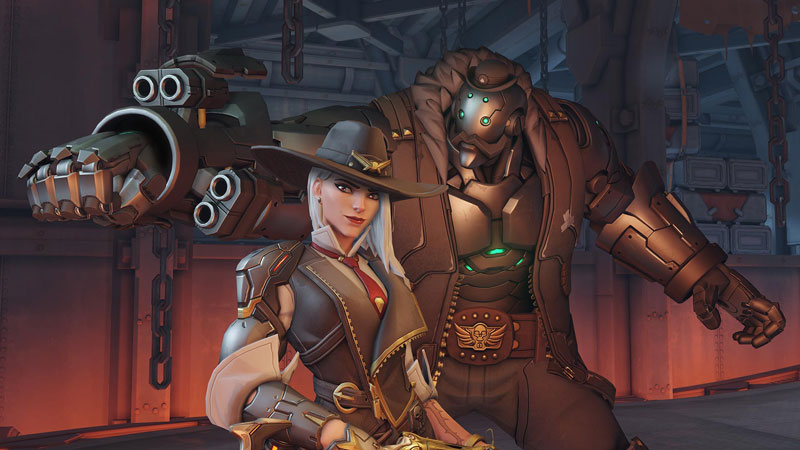
- Texture Quality: Medium (If your GPU can handle it, set this to higher, but you should keep it at medium for the consistent 60 FPS (on a 60Hz monitor) or 144 FPS (on a 144Hz monitor). This is the optimal setting to keep the FPS while not making it look pixelated)
- Texture Filtering Quality: Low – 1X (This one can be kept at low because you won’t actually notice it much and it will improve your game’s performance)
- Local Fog Detail: Low (This one is an inconvenience to have above low, since you definitely don’t want fog blocking your vision of the map. Not only that but having it on a higher setting will decrease your FPS)
- Dynamic Reflections: Off
- Shadow Detail: Low
- Local Reflections: Off (Dynamic reflections, shadow detail and local reflections can be kept low, simply because the first is not worth having enabled and hindering your performance. As for the Shadow Details, you can’t disable it because you want to be able to see the shadows of your enemies, but keeping it low will be optimal in terms of FPS. Local Reflections doesn’t provide much value so for better performance, it’s best to turn it off)

- Model Detail: Low
- Effects Detail: Low
- Lighting Quality: Low (When it comes to Model Detail, if it’s not on Low you will have your vision blocked by random bushes, which is not optimal when you’re playing competitively. In terms of Effects, they’ll still be visible if you set this to a lower value, but you will get some performance gains by doing so, which is the same for the Lighting Quality)
- Antialias Quality: Low – FXAA (Turning this setting off will just have the edges of your games looking particularly bad, but setting it to a low value is worth it in the long run, giving you smoother edges and only having a drop of about 3% on your FPS)
- Refraction Quality: Low (This one sets the quality of the light passing through objects or mediums in-game. By setting it to low, you will get optimal performance without giving up on the quality of the game visuals)
- Ambient Occlusion: Off (This setting basically adds depth to light and shadow in Overwatch, but it will also increase your FPS and you don’t need the game to look overly pleasing aesthetically, you just need it to perform well and be optimized for competitive gaming)
Conclusion
If there were ever any doubts that Overwatch is dying, it’s worth taking a look at the competitive scene, as well as the upcoming installment of Overwatch. The game is still very much alive and this guide will get you climbing the ranks fast with the help of some of the settings the best Overwatch players use.
Let us know how you liked it and how much you improved using these Overwatch pro settings.























 EN Global
EN Global  BR Português
BR Português